Blank Values
Power BI ignores blank values as default
Show items with no data in Power BI - Power BI | Microsoft Learn
How to handle blank values?
When you have blank values in your data like this:
| Process Id | Event Id | Next Event Id | Event Label |
|---|---|---|---|
| Process With Blank Values | 10 | 20 | A |
| Process With Blank Values | 20 | 30 | B |
| Process With Blank Values | 30 | 40 | |
| Process With Blank Values | 40 | 50 | D |
| Process With Blank Values | 50 | E |
Process is broken due Power BI ignores blank values as default.
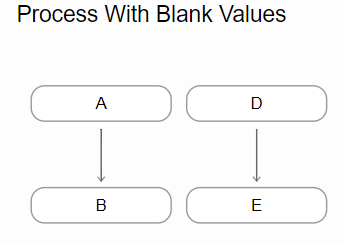
There are two ways to fix this:
Fix the Data
The best way to fix the issue is to correct the data itself. If possible, make the corrections directly in the source system from which the data is queried into Power BI.
If fixing the data in the source system is not possible, you can handle it in Power Query by replacing blank values.
Select the column
Right-click the column header where blanks are found, and choose 'Replace Values'.
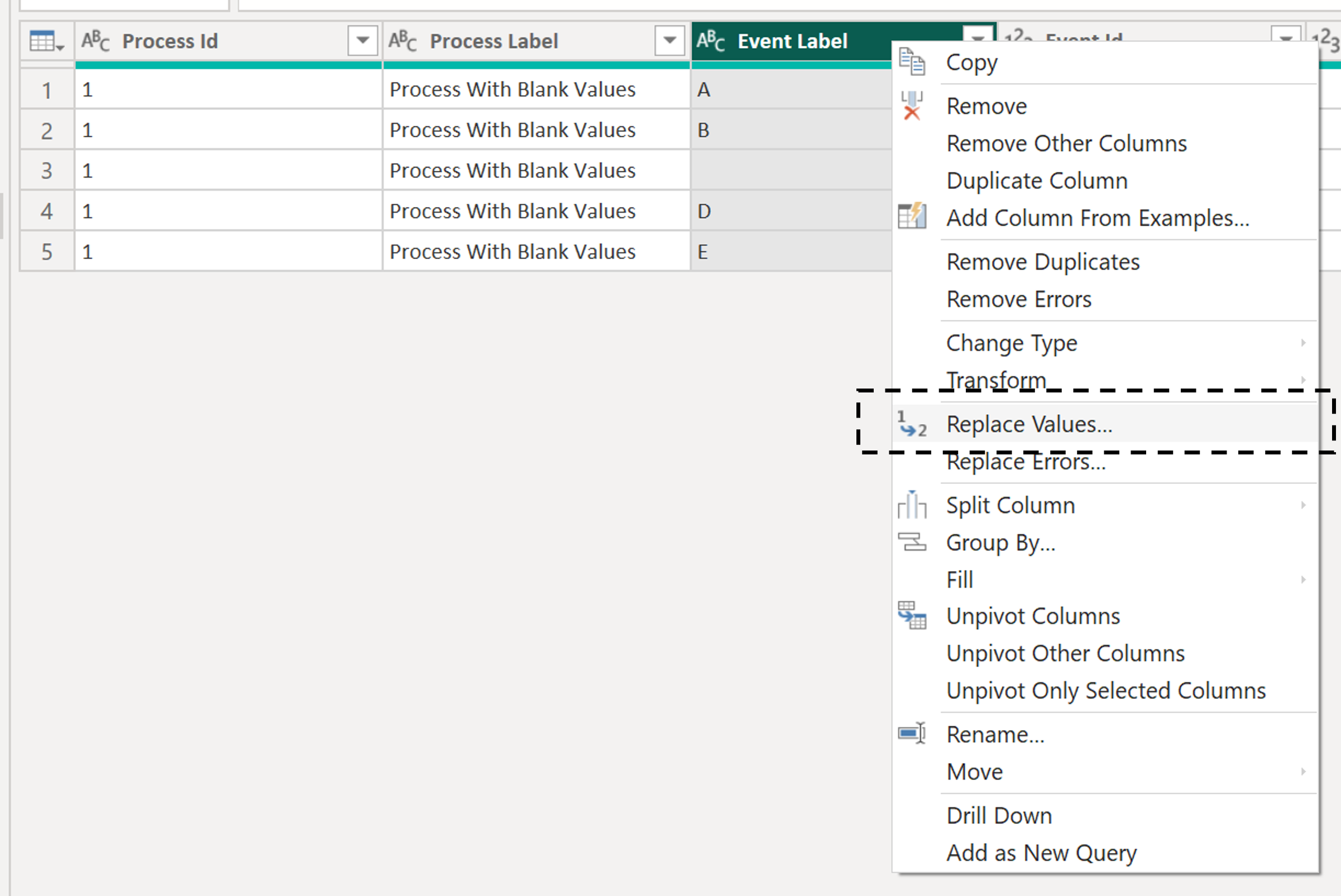
Fill the Replace Values Dialog Box
In the Value To Find field, enter 'null' (Power Query uses term 'null' for blank values).
In the Replace With field, enter the value you want to use in place of blanks.
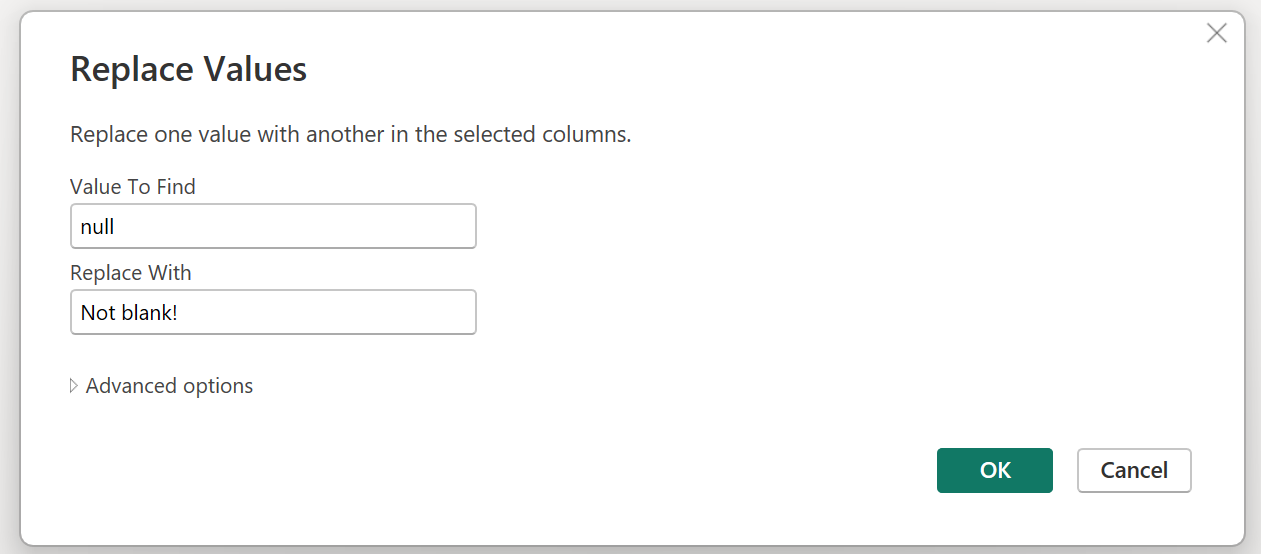
All set!
Now there are no more blanks in the data...
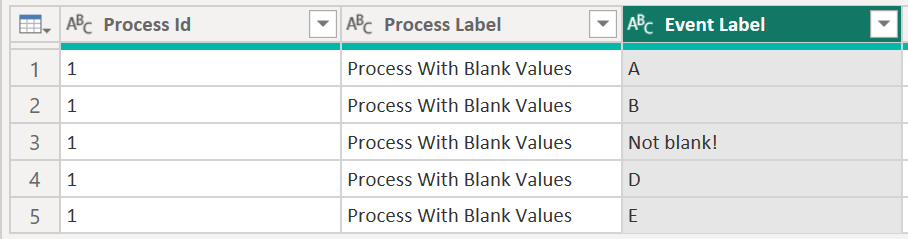
and process is not broken.
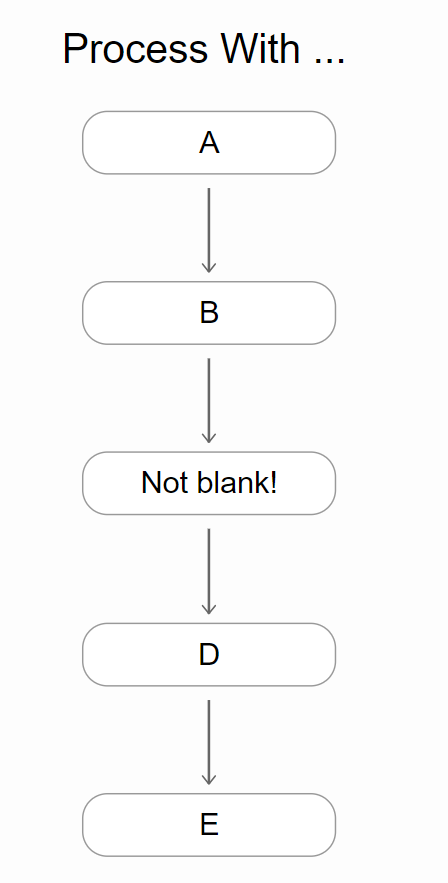
Show Items With No Data
Other option to fix the issue is to set "Show items with no data" checked to Event Id and Next Event Id
After this, process can be seen normal.
You can set value to be show in blanks from settings (Dev Tools -> Blank Values).
See sample report for example (can be downloaded from AppSource).