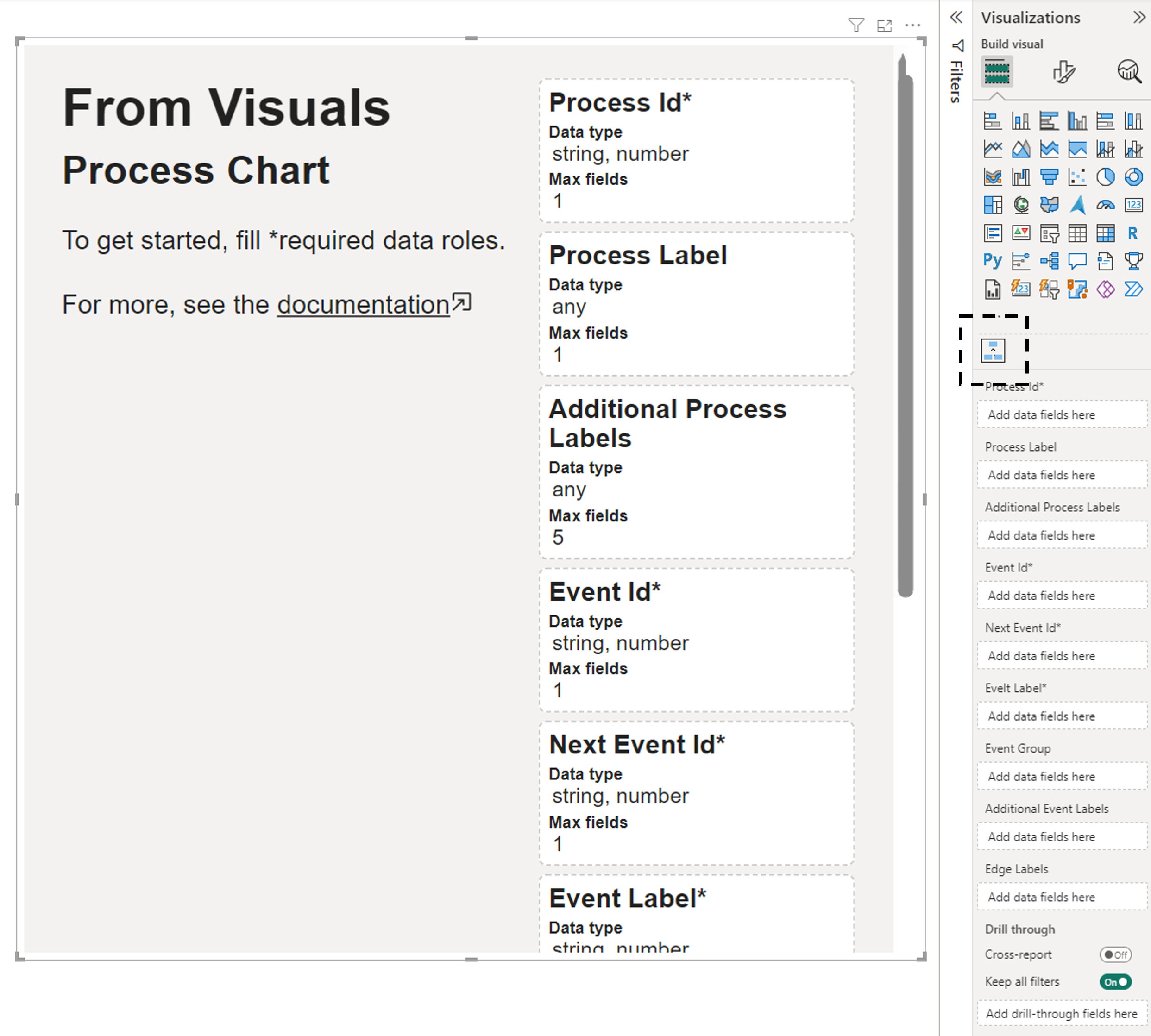Install Free
When From Visuals Process Chart is used only in Power BI Desktop, it free!
Follow the step-by-step instructions below how to install it.
What you'll need
Install from Power BI Desktop
1. Open Power BI Desktop
2. Select Get more visuals
Click three dots in the Visualizations pane, then select 'Get more visuals'.
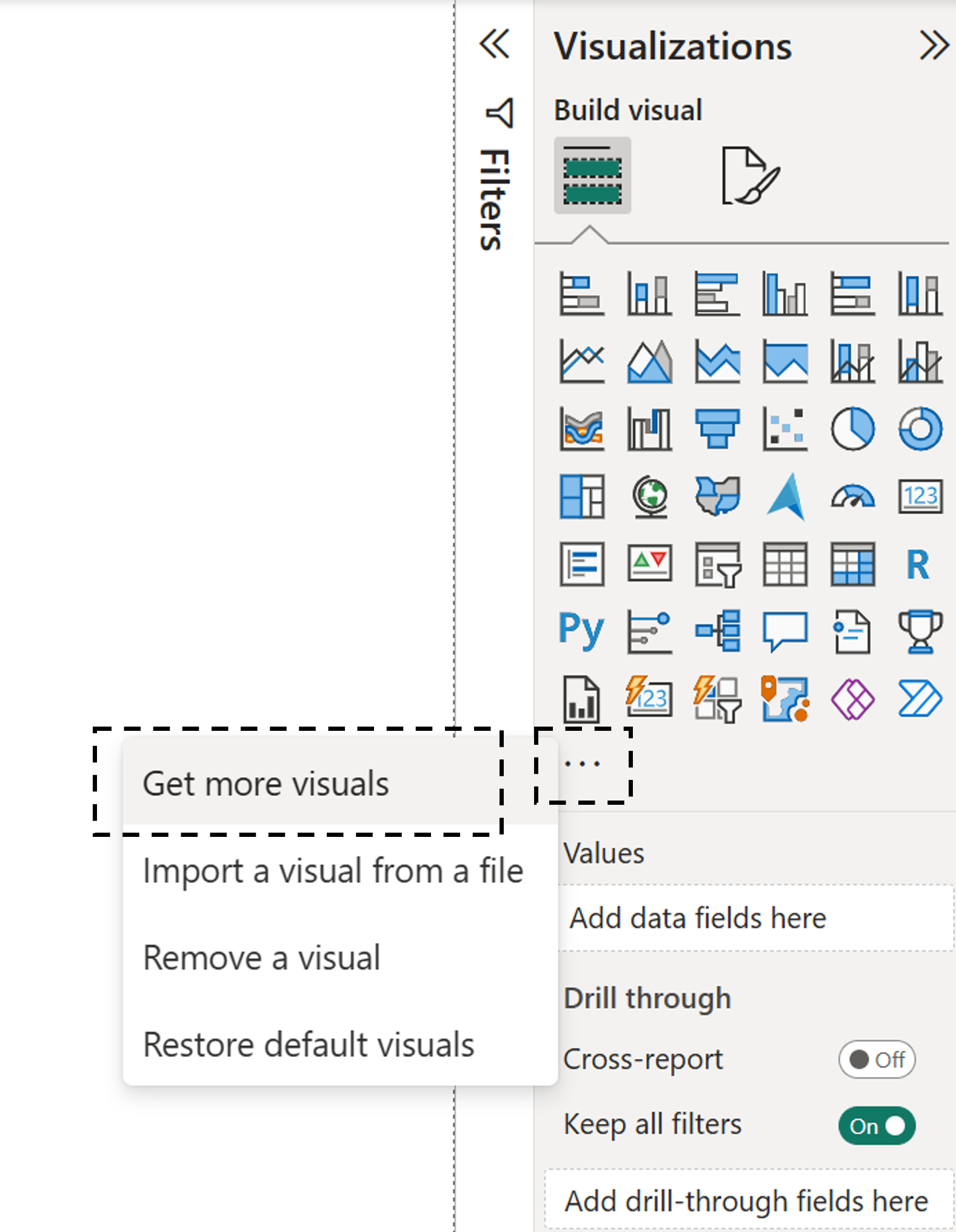
3. Search the visual
Search for 'From Visuals Process Chart' and select it once found.
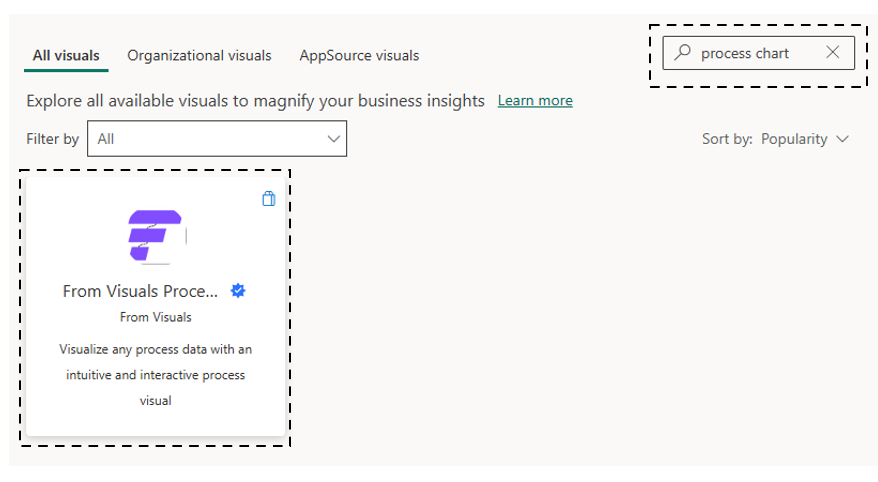
4. Add the visual
Select 'Add'.
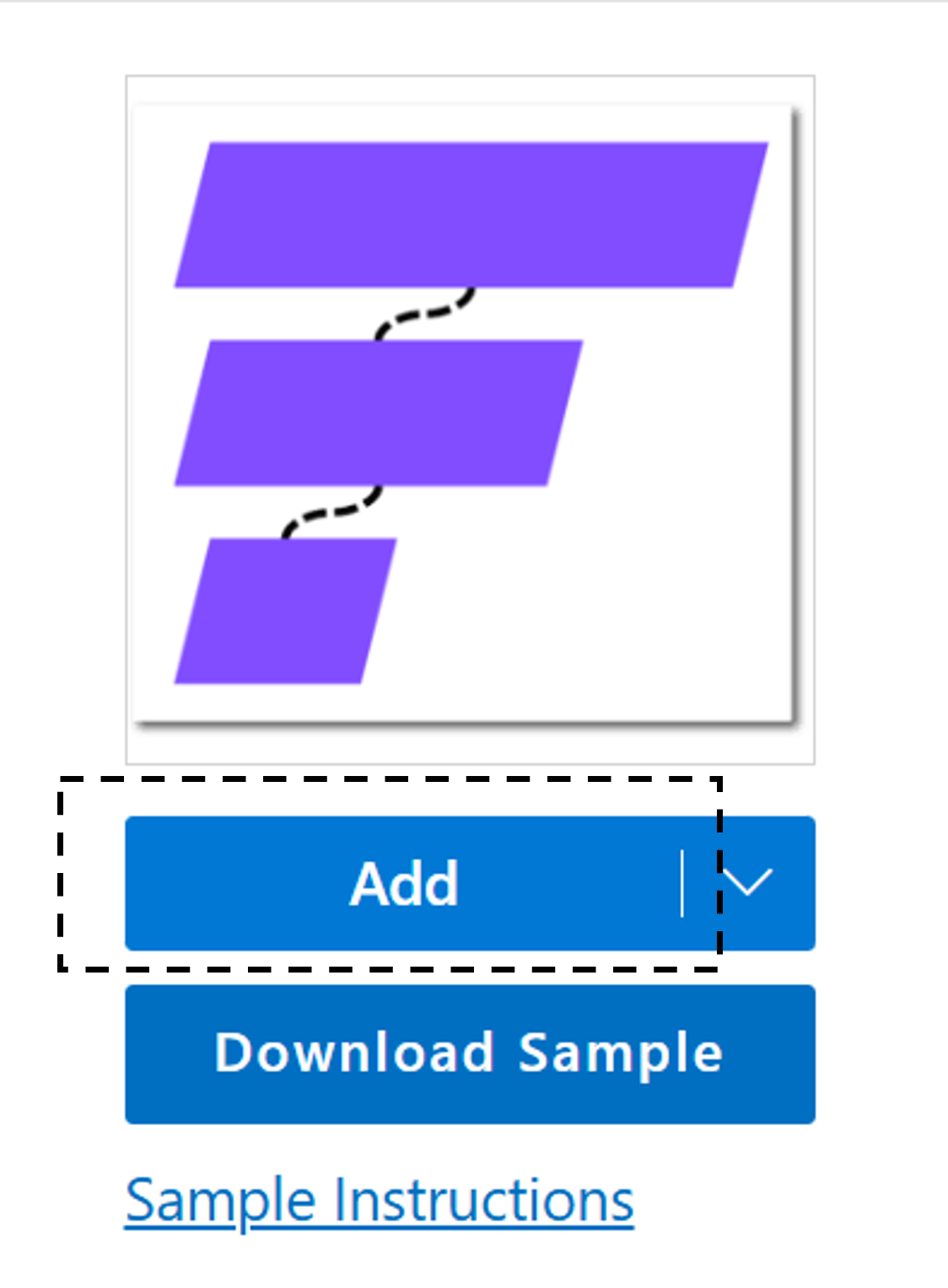
Click OK to the success notification. In case of an error, try again later.
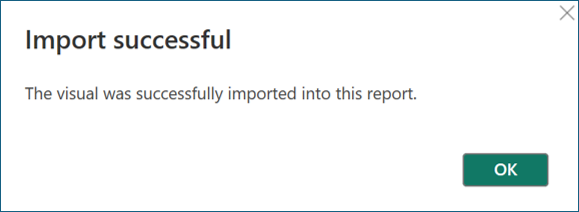
5. Done!
Visual is now installed and can be used in Power BI Desktop.
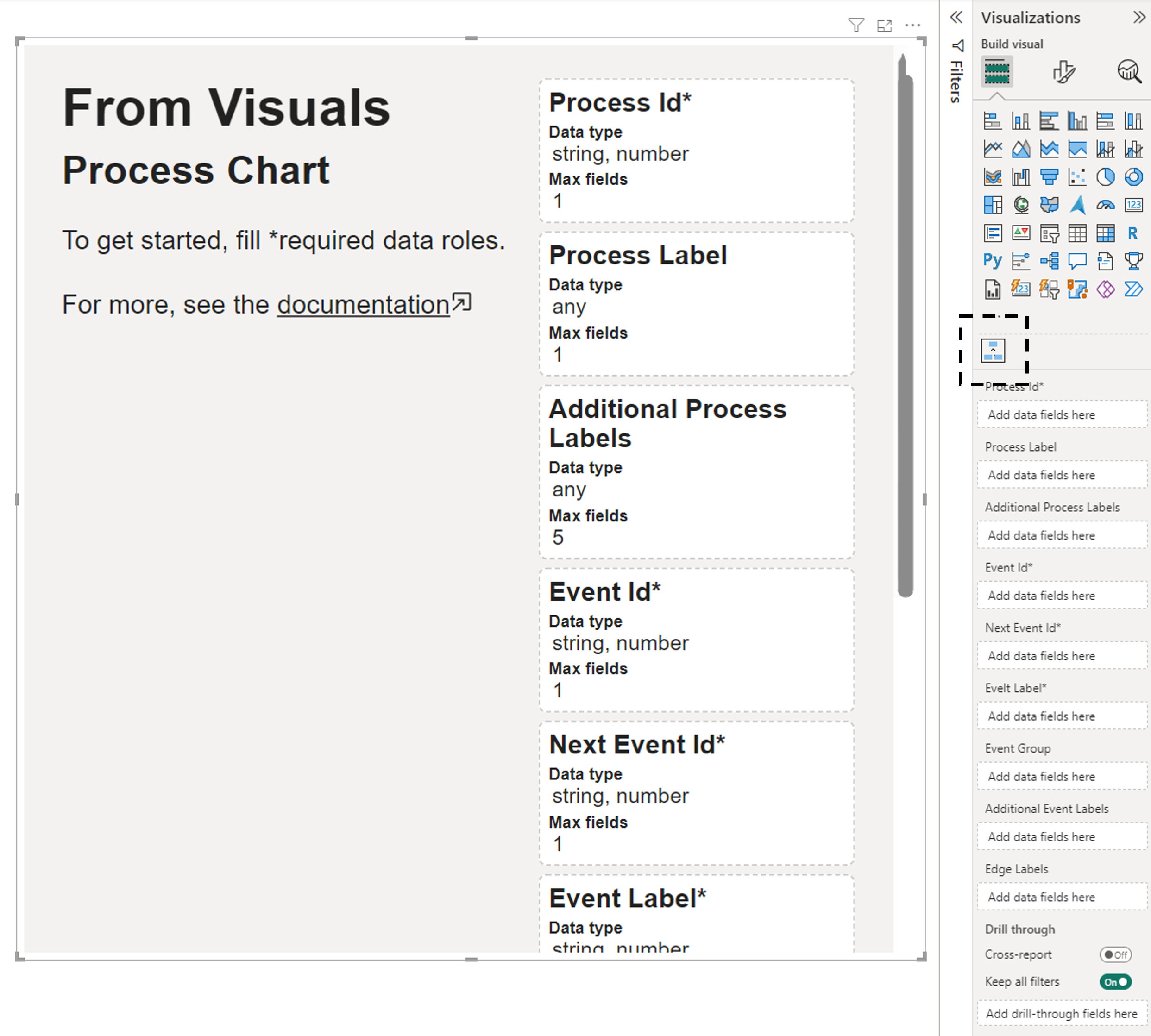
Install from Microsoft AppSource
1. Go to Microsoft AppSource Marketplace
Open: From Visuals Process Chart – Microsoft AppSource
2. Select Install Free
Select 'Install free' below visual name. After accepting terms of use and privacy policy the visual is downloaded to you computer.
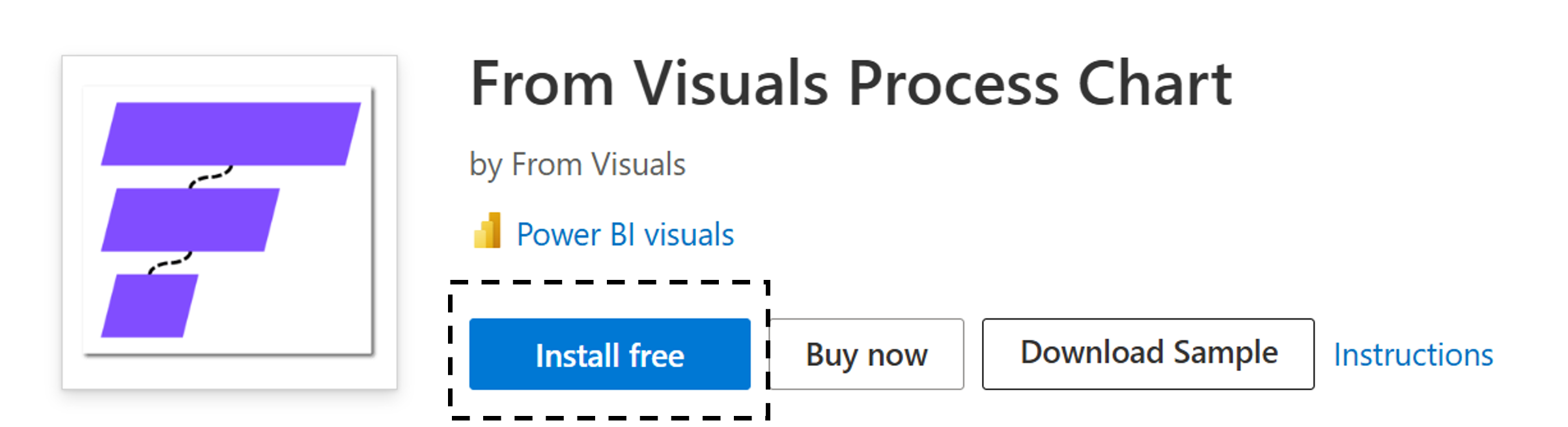
3. Import to Power BI Desktop
In Power BI Desktop, select the three dots from the Visualizations pane, and choose 'Import a visual from a file'. Then navigate to the folder that has the downloaded visual file (.pbiviz) and open it.
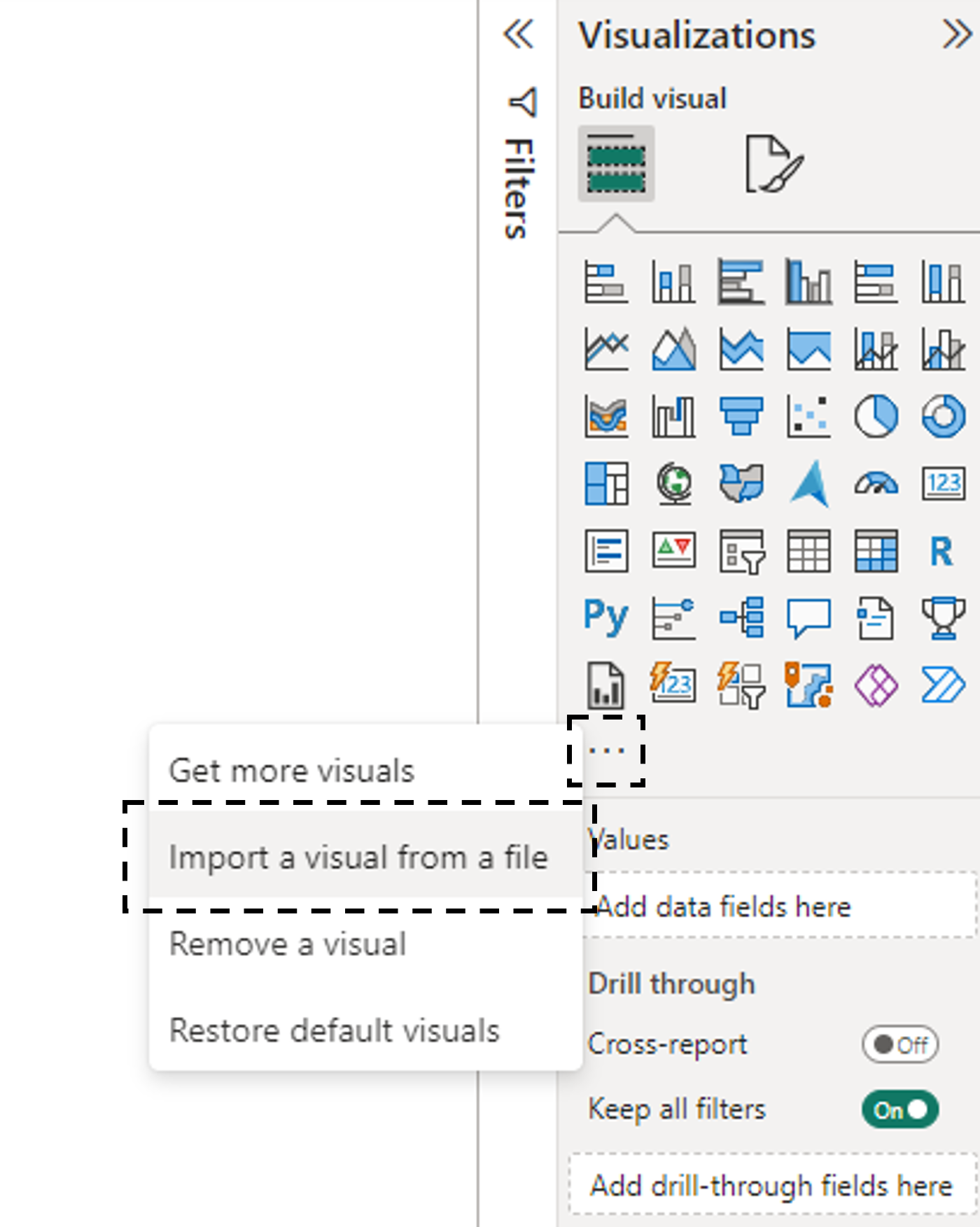
4. Done!
Visual is now installed and can be used in Power BI Desktop.